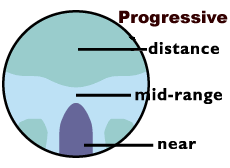Contact us
Walking
Stretching Half Sit-Ups
Computer ergonomics: , it's time to stop eating lunch at
our desks and get moving so we can help our bodies handle the work day.
I
recommend that computer users break up their work day to avoid sitting for 8 +
hours each day.
A simple
program of walking 30 minutes a day will help strengthen muscles and
prevent weight gain. These can help prevent lower back difficulties associated
with computer users
A daily
program of stretching
exercises will
improve your musculoskeletal flexibility. Stretching exercises such as
gently bending backwards
or sideways, slowly rotating the hips, or twisting gently from side to
side. Personally I start each day with a number of stretching exercises
including half sit-ups to strengthen stomach muscles to help support my back.
Half sit-up
·
Lie
flat on your back with knees bent.
·
Reach palms toward knees until shoulders lift from floor.
·
Hold
for 5 seconds.
·
Roll
back to floor.
·
Repeat
The
original purpose of ergonomics was to enhance both the efficiency and well-being
of the workforce. Who can forget the infamous Hawthorne study. Today as an
ergonomist my role is to keep an employee safe from suffering a musculoskeletal
injury while performing their responsibilities at the highest level of
proficiency. But each new study I read in my journals is stating the same fact:
...... adults
who sit for 11 or more hours a day had a 40 percent higher chance of dying
prematurely over the next 3 years compared with those who sat for fewer than 4
hours a day.
Study
conducted at the University of Sydney, and published in the
Archives of Internal Medicine
Too much sitting
also appears to increase the risk of death from cardiovascular disease and
cancer. Dr. James A. Levine of the Mayo Clinic cites research linking sitting
for long periods with obesity and metabolic syndrome (increased blood pressure,
high blood sugar, elevated cholesterol, and excess mid-body fat).
Professor Steven Blair of the University of South Carolina found that men who
spend too much time sitting, even those who exercise regularly, are at higher
risk of dying from cardiovascular disease.
Solutions:
I
recommend that the employees' work day be structured so they are not sitting all
day. Organize the day as I feature in my
Wellness program
to incorporate what I refer to as mini breaks such as take your phone calls
standing, have walking meetings, and definitely do not eat your lunch at your
desk. The highest demand computer work should be done in the morning when the
body hopefully is in a stronger, rested state. Remember during prolonged sitting
your body basically becomes stagnant. The body doesn't get a chance to reset the
metabolism by moving around, so it remains at a baseline level. And although the number of calories burned while standing up is not
huge, the benefits add up over time. And if you add the standing time in just
one day you can burn an extra 150 calories per day (Losing
1 pound requires burning about 3,500 calories).
That adds up to 35,000 calories per year
10 Common Computer Ergonomic mistakes
When you use a computer; you are interacting on 3 levels;
visually, intellectually, and physically. The following ergonomic mistakes lead
to physical discomfort and then pain. The 10 most common mistakes I observe:
Improper use of seating
Instead of sitting with your shoulder blades
firmly against the seat back; you are sitting on the front edge of the chair.
The ergonomic seating is designed to maintain the human body in a neutral
position. No excessive force is then placed upon the neck, shoulders, or back.
When you sit on the front edge of the chair; your body has no support from the
chair. Approximately 80% (according to NIOSH) of computer users report
discomfort in the neck, shoulders and back
Document holder
The human head weighs approximately 10 pounds.
When you use a document holder (placed next to the monitor) and sitting properly
in your chair; this is the ideal arrangement. But if you instead are leaning
over a document lying flat on the work surface you are asking your neck and
shoulders to support hundreds of pounds of force all day; everyday. For with
each inch you lean forward the weight of your head doubles.
Phone cradle
The human body is a complex machine with many
sophisticated systems such as nerves and blood vessels. When you cradle a phone
between your head and shoulder top you are compromising both the nerve and blood
flows. Just like the kink in a water hose; the flow is reduced. Phone cradling
can permanently interfere with the necks vital systems of nerves and blood
vessels
Ninety degrees
The neutral body position for computer users
means maintaining the elbows and knees at 90 degrees. By keeping your feet flat
on the floor (knees at 90 degrees) you avoid unnecessary force or pressure on
your back. Elbows at 90 degrees translates into less chance of physical
discomfort with your wrists, arms, and shoulders.
Straight ahead
Viewing the monitor in a straight ahead manner
reduces the unnecessary force on the neck and shoulders. Viewing a monitor with
your head twisted to one side is not recommended.
Same plane
The human arm weighs approximately 8 pounds.
When your computer keyboard and mouse are on the same plane this is the best
position for you. If one is placed on a higher level, such as one on the desk
top the other on a keyboard tray; you’re asking your neck and shoulders to hold
up hundreds of pounds of force throughout the day; everyday
Wrist rests
Wrist rests are just that. A place to rest when
not operating the keyboard or mouse. Too often I observe computer users pressing
downward upon the wrist rests while keying or clicking. This constant downward
pressure will ultimately lead to difficulties with the wrist. Keep your wrists
above the rest while keying or clicking and use the wrist rest when you stop.
Can you see me
When you have difficulty viewing what is on the
monitor you will adjust your body position in order to see. I observe computer
users leaning to get closer to the monitor or if they wear bifocals they are
tipping their heads upwards. Remember you are viewing a pixel, a projection, and
the words are not as sharp when compared to a printed page. When you use a
computer have your eyes examined annually and bring your responses to our vision
discovery instrument. Be sure
to follow our guidelines for the
best colors . Without the correct prescription you will reduce your accuracy
by as much as 9% and your productivity by 38%.
Dancing feet
There is no reason you can’t stretch your legs,
cross legs, or adjust your feet’s position. But maintaining your feet flat
(knees at 90 degrees) reduces the likelihood of unnecessary forces on your back.
Stretching is okay. Sitting on top your leg or feet on top of the chair
pedestal; bad.
Empty chair
When you sit for longs periods of time you
place stress on your spine, blood can pool in your legs, and your body needs
occasional breaks. So organize your day so you can create rest breaks for your
body. Make phone calls, attend meetings, walk over to discuss points with a
coworker. Remember to get out of the chair throughout the work day.
When I am called to help an employee who’s experiencing
physical difficulties repeatedly I will observe the same ergonomic missteps.
Overworking the human body by avoiding good computer ergonomics ultimately leads
to the day when discomfort becomes pain. Follow the
guidelines we recommend to
avoid the physical discomforts associated with computer use. Remember
repetitive stress injuries are cumulative.
Ergonomics working at home: you would expect if an
employee works from their home their health and safety is not your concern. But
OSHA thinks very differently for they categorize home offices of employees who
are required to work at home as "home-based worksites."
Should you be inspecting workers' home offices for safety hazards?
Employees concerned that their home offices are unsafe can make specific
complaints to OSHA, which will then contact the employer about the problem. I\
f
OSHA determines a real hazard, it has the authority to prohibit the employer
from having employees work at home and/or it can fine the employer.
Employers should inquire of all work-at-home employees, no matter the amount
of time this is done, to specifically detail their workspaces and whether they
have any concerns or special requests.
OSHA
requires employees to disclose potential hazards in their home offices
Applying ergonomics in your home work space is the
difference between working healthy, productively, or suffering a repetitive
stress injury.
For the home environment I wish to focus on five elements: seating, lighting,
work surface, document holder, breaks.
Seating: most ergonomic seating will satisfy the
needs of what is called the 95th percentile: men, women, children in a range of
average heights and weights. If your company ergonomic/safety program does
not provide ergonomic seating for the work at home employee; be sure they have
seating which fits them, is adjustable, and allows for a neutral position. If the employee purchases their own seating it probably will not have
all the bells and whistles of your office seating.
Document holder: USE IT!
Lighting: Is a decorative table lamp your main
source of computer workplace lighting? Consider a floor lamp bouncing off a
white ceiling and supplemental task lighting. Proper illumination of your
documents and work area increases your visual comfort. Not to mention you work
more productively. P.S. watch for glare from open windows and overhead ceiling
lights.
Work Surface: are you working on a TV tray, or on a
chair with your feet propped up, or maybe lying on the bed? Don't laugh but I
have encountered all of these scenarios by employees who work at home.
Maintaining the 90 degrees or neutral position is just as important for working
at home as in the office.
Breaks: One ergonomic factor I am concerned with is
the time of day. Many employees who've I have been asked to consult work a
"normal" eight hour day and then work from home. After the human body is been
awake for 12 - 14 hours; the ergonomic forces can be multiplied on a person who
is fatigued. So I would advise against " crunching" to get the work done. Try to
take micro breaks if working into the evening and nighttime hours. And when your
day reaches the eighteen hour level; tomorrow is another day.
Because workers' compensation laws are state specific, there are no
absolutely clear answers that apply across the board. The importance of creating
a written policy for work-at-home situations cannot be stressed enough
Not only should your policy restrict responsibility to injuries that happen
in the home office, it should also clearly state that it is restricted to times
when the employee is performing authorized work.
Sitting all day is a risk to your health.
It's not me as an computer ergonomic expert saying this to scare you but
mounting evidence from the National Health and Nutrition Examination Survey,
research in Europe and Australia. Even the Wall Street Journal on July 10th ran
an article "Sitting for More Than Three Hours a Day Cuts Life Expectancy. In my
wellness program
10 Most Common Ergonomic Mistakes
I point out the importance of organizing your
computer work day. The most demanding computer activity should be accomplished
in the morning when your body is at its strongest level and the most rested from
at least six hours of sleep. The remainder of your work day should be organized
so that you accomplish your job responsibilities but are getting out of the
chair. You can take micro breaks with
ergonomic exercises.
And you can start to reduce your sitting time by not eating your lunch at your
desk
Essilor Computer lens and the Anti-fatigue single vision lens
As you can see the numbers below represent the number of workers using computers
while on the job. With almost 43.3 percent of workers over age 44 developing
presbyopia; two new ophthalmic lenses are available to address the unique visual
demands for computer usage. the Essilor Computer lens and the Anti-fatigue
single vision lens can greatly improve a workers visual performance and
productivity. Not to mention reduce the visual stress and discomfort associated
with computer use.
Age group percentage using at computer
at work
18-24
38.5
25 - 29
56.9
30- 39
59
40- 49
60.8
50-59
60.1
60 older 48.5 *
Hand Held ergonomics: from tablets to GPS units and smart phones these devices
are quickly the go to first technology used by people of all ages. I have
observed more and more younger individuals including teenagers complaining of
physical difficulties you would normally associated with computer usage. Please
consider these recommendations:
** when entering information avoid "banging" **
increase font size ** instead of hanging your head over the tablet: prop
up the tablet ** maintain your arms at a 90 degree angle
A recent telephone survey of 1,020 adults conducted by Opinion
Research Corporation in partnership with the American Optometric Association has
found that a majority (61%) of Americans are concerned about vision problems
caused by prolonged computer use. According to the survey; people feel that CVS
is a major vision problem and 64% believe that it will worsen in the future.
Is a computer one of the tools necessary for your job? Do you
use a computer at home? The answer to both of these questions is probably: YES.
Then ask your self; “how often do I encounter any of these symptoms?"
The Vision Council of America indicates sixty million people suffer from eye
problems associated with a computer use. Every year that number rises by an
additional million people. These 6 symptoms are estimated to cost American
companies and employees 2 billion dollars to diagnose and treat.
If a person is having a visual difficulty associated with computer use; more
than likely they will also have some level & form of physical trouble also. The
right prescription lenses and appropriate frames will aid the computer user in
avoiding computer related difficulties. So it is critical for your prescription
lenses to inform your eye doctor how far away from your eyes your monitor is
positioned. If you use a bifocal lens be sure to select a frame which has a
minimum of 35 millimeters in vertical height (referred to as the B measurement).
Computer use is the most visually intensive and demanding work. People who
have visually difficulty seeing the computer will automatically adjust their
bodies to focus on the monitor screen. The result of these changes in good
posture to see the screen are musculoskeletal problems in the neck, back,
shoulders, arms, and hands.
You can reduce the likelihood of visual and physical difficulties by
incorporating the following preventive measures:
* Keyboard tray and mouse should be on the same plane.
To address any specific questions you may have; please
contact our office directly at 708-686-5266